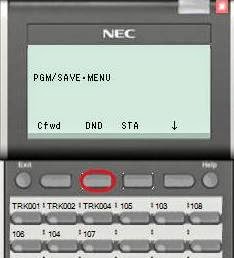This program will use the caller ID to bypass all extension ringing and directly transfer a call to a certain extension. Very useful for callers who only want to speak to the same person, ever. Often used for personal calls.
Note: This does list callers number in the system wide speed dial directory and cannot be setup in personal speed dials (yet?).
From internet explorer enter your IP address of the system in a Web Browser. Login to NEC's WebPro as the user administrator default name
USER1 All CAPS and default Password
1111.
Then click on speed dial name and number in the selections on the left side of the screen
You may wish to enter these at the end of the caller id speed dial bins which you can change in the top right hand corner. You have 2000 locations to enter speed dials so this is a matter of preference but you may enter the speed dial number and then the magnifying glass to jump to a specific bin or the right and left arrows will scroll through all the locations.
Enter the number as it appears in Caller ID, enter a name, select internal dial from the, drop down menu, and enter the extension number that you wish the call to go to.
Click on Apply then Home and then Logout.
www.rstechnologies.com