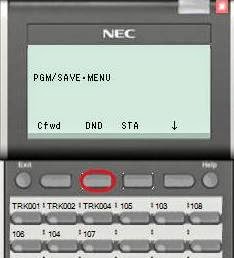So this assumes that the day greeting is 001 and the night is 002. Pretty typical but you may have to adjust this if this is not the case on your system.
First Record your night greeting 002 as you normally would making sure you are not recording over the day Greeting. Please see other posts for instructions.
Then
logon to the user admin page. Please see other posts for instructions.
Then click on InMail Audio Up/Down load (Routing)
Download Route 002 Greeting by clicking the download icon next to 002. This will download a wav file to your computer.
Note: Remember where you saved this file and name it something you will also remember. In the case of on all call doctor, for instance, you could name this file after the doctor. Also, you will want to keep these all in the same folder naming the folder night greetings for example remembering where this file is located.
Once you have your file saved you can then upload said file anytime you wish by getting back to this Screen and entering 2 at the bottom of the screen in the routing mailbox, click on Choose file, select on the file in the folder and file name you chose earlier and test.
Please comment if you have any questions about this or anything related to using the SV8100